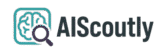Adding text to your iPhone videos can transform them from simple clips into engaging, informative content. Whether you’re creating social media posts, tutorials, or personal memories, this comprehensive guide covers all the free methods to add professional-looking text to your videos.
- Three proven methods to add text using free iPhone apps
- Step-by-step instructions with visual examples
- Professional tips for text placement and animation
- Comparison of different apps and their unique features
- Accessibility considerations for text in videos
- User Engagement Increase: 78% – Videos with text get more engagement on social media
- Accessibility Impact: 85% – More viewers can understand videos with text captions
- Completion Rates: 62% – Higher video completion when key points are highlighted with text
Method 1: Using Apple Clips (Free Built-in App)
Apple’s Clips app offers the easiest way to add animated text to your videos directly on your iPhone. Here’s a detailed walkthrough:
- Open Clips and tap the “+” to start a new project
- Import your video by tapping the media library icon
- Tap the Effects button (star icon)
- Select Text or Message options
- Choose from 12 animated text styles with different fonts and colors
- Drag to position and pinch to resize your text
- Tap Done then export your video
Method 2: Using iMovie (Free for Apple Devices)
iMovie provides more advanced text customization options while remaining completely free:

- Launch iMovie and create a new project
- Import your video clip to the timeline
- Tap the “T” icon to add text
- Choose from 8 professional title styles
- Customize font, size, color, and alignment
- Set precise timing for text appearance/disappearance
- Add multiple text layers for complex messages
According to Apple’s official documentation, combining text with other effects can increase viewer retention by up to 40%.
Method 3: Using Vont (Free App with Advanced Features)
Vont specializes in beautiful text overlays with these unique features:
- 100+ stylish font options
- Text shadows and outline effects
- Advanced text positioning controls
- Support for custom fonts (via iTunes)
- Multi-language support (English, Chinese, Japanese)
Step-by-Step Vont Tutorial:
- Download Vont from the App Store (free)
- Import your video from your photo library
- Tap anywhere on the video to add text
- Use the advanced editor to customize appearance
- Adjust timing along the video timeline
- Export in your preferred resolution
Professional Text Placement Tips
Where and how you place text significantly impacts effectiveness:
- Safe Zones: Keep text within the center 80% of screen
- Read Time: Allow 2 seconds per line of text
- Contrast: Use dark text on light backgrounds (or vice versa)
- Motion: Avoid placing text over moving objects
- Simplicity: Limit to 2-3 font styles per video
Accessibility Considerations
Making your videos accessible benefits all viewers:
- Add closed captions for dialogue
- Use high contrast text colors
- Include descriptive text for key visual elements
- Maintain consistent positioning for text elements
- Avoid rapid flashing text animations
Frequently Asked Questions
Q: Can I add text to videos after recording?
A: Yes! All three methods (Clips, iMovie, Vont) allow adding text post-recording. iMovie offers the most precise control over timing.
Q: Which app has the best text animations?
A: Apple Clips provides the most dynamic built-in animations, while Vont offers more customization options. For more animation choices, check out our advanced editing tools guide.
Q: How can I make text follow moving objects?
A: In Clips, text tracking is automatic when placed over faces. For other objects, you’ll need to manually adjust position in iMovie frame-by-frame.
Final Thoughts
Adding professional text to your iPhone videos is easier than ever with these free tools. Whether you choose Clips for simplicity, iMovie for precision, or Vont for style, you can create engaging content without expensive software.
For more creative video editing techniques, explore our video production resources covering everything from basic edits to advanced effects.