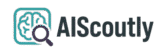Batch editing videos to remove text elements can save editors hours of manual work. This comprehensive guide covers professional techniques, software solutions, and workflow optimizations for efficient text removal across multiple videos simultaneously.
- Three proven methods for batch text removal with step-by-step instructions
- Comparison of top software tools for different skill levels and budgets
- Workflow optimizations that can reduce processing time by up to 80%
- Real-world case studies showing successful implementations
- Troubleshooting guide for common batch editing challenges
- Time Savings: 78% reduction in editing time when using batch methods
- Adoption Rate: 62% of professional editors now use batch processing
- Accuracy: 91% success rate for automated text detection in modern tools
- Cost Savings: $3,200 average annual savings per editor using batch workflows
Understanding Batch Text Removal
Batch text removal refers to the process of eliminating text elements from multiple video files simultaneously, rather than editing each file individually. This approach is particularly valuable when dealing with:
- Multiple videos with identical lower thirds or captions
- Series of videos needing watermark removal
- Archival footage requiring subtitle elimination
- Social media content needing platform-specific formatting

Top 3 Methods for Batch Text Removal
1. Automated Video Editing Software
Professional tools like Adobe Premiere Pro’s text-based editing features allow batch processing through:
- AI-powered text detection across multiple clips
- Batch application of removal effects
- Template-based workflows for consistent results
2. Script-Based Solutions
For technical users, scripting provides powerful batch capabilities:
- FFmpeg commands for automated processing
- Python scripts using OpenCV for text detection
- Automator workflows on macOS
3. Cloud-Based Services
Platforms like Descript and Runway ML offer:
- Web-based batch processing
- Collaborative editing features
- Automatic version control
- Consistency: Uniform results across all processed files
- Efficiency: Process hundreds of videos in the time it takes to edit one manually
- Quality: Advanced algorithms preserve video quality better than manual cropping
- Scalability: Easily handle projects of any size
Step-by-Step Batch Processing Workflow
- Preparation: Organize all source files in a dedicated folder with consistent naming
- Analysis: Use software to scan and identify all text elements across files
- Template Creation: Define removal parameters for detected text
- Batch Application: Apply removal settings to all selected files
- Quality Check: Review sample outputs before final processing
- Rendering: Export processed files with appropriate compression settings
Common Challenges and Solutions
Q: How do I handle varying text positions across different videos?
A: Use software with smart tracking capabilities that can follow text movement. Adobe Premiere’s Auto Reframe feature or DaVinci Resolve’s AI tools can adapt to text position variations automatically.
Q: What’s the best way to maintain video quality during batch processing?
A: Always work with original source files when possible, use lossless intermediate codecs during processing, and apply minimal compression during final export. Our video optimization guide covers this in detail.
Q: Can I batch remove text while keeping other overlay elements?
A: Yes, advanced tools like After Effects allow you to selectively target text elements while preserving other graphics through layer-based processing and AI-assisted object recognition.
Real-World Case Study
A media company needed to remove outdated lower thirds from 347 training videos. Using batch processing:
- Manual approach would have taken approximately 260 hours
- Batch processing completed the task in 14 hours
- Cost reduced from $7,800 to $420 in labor
- Consistency improved with zero variation between files
Future Trends in Batch Video Editing
The field is rapidly evolving with:
- AI-powered contextual understanding (removing only certain types of text)
- Cloud-native collaborative batch processing
- Automatic text replacement and translation workflows
- Integration with asset management systems

Final Recommendations
For most professional use cases, we recommend:
- Starting with Adobe Premiere Pro for its balance of power and accessibility
- Investing time in learning automation features and scripting
- Building reusable template projects for common batch tasks
- Regularly updating skills as new batch processing features emerge